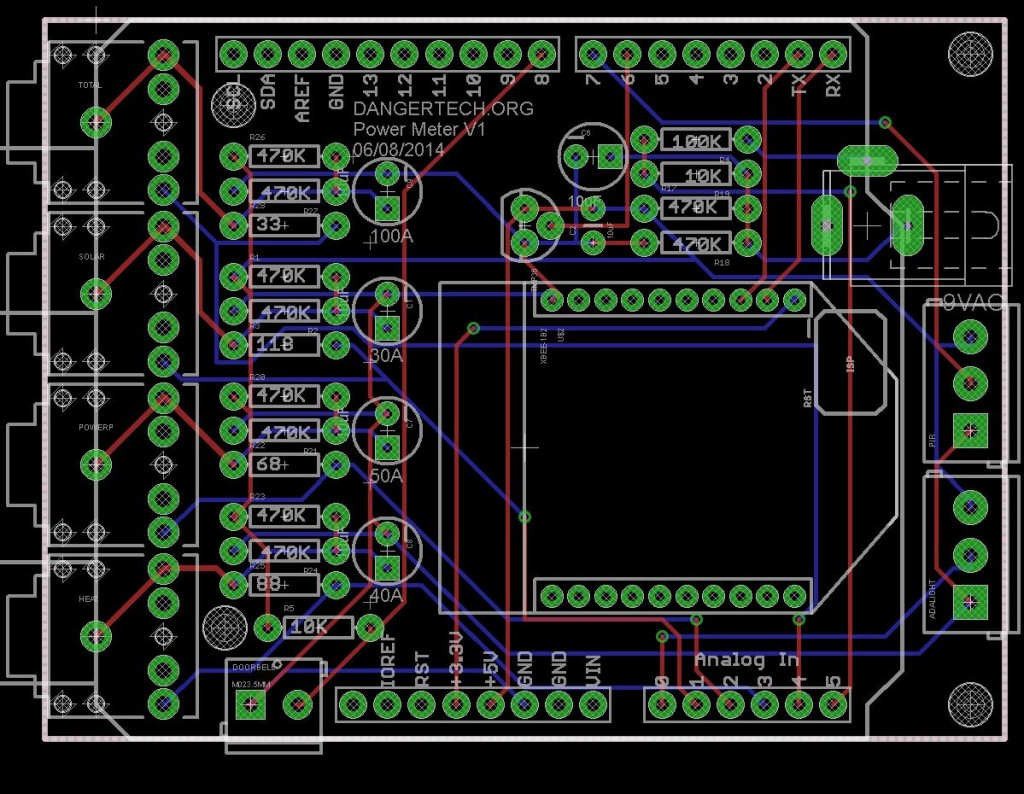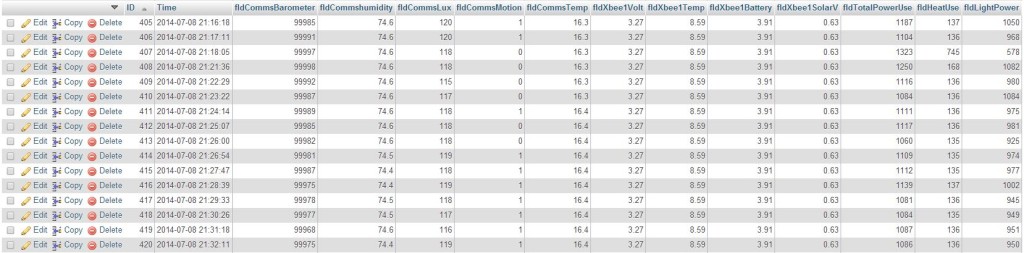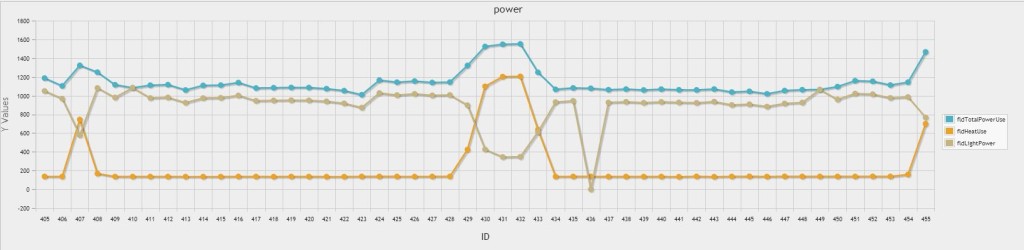After a few days of running the water meter has worked well. Thoughts have turned to formalizing it with a proper PCB, mounting and how to power it. It currently has a 3000mAh battery and a solar panel for a little help during the day. This ran the Arduino Nano and xbee for 2.5 days before running flat. I found out today when removing the meter (it was flat) the solar panel on an overcast day can run the current setup no problem. By extending the battery life I can be sure that even if there is extremely bad weather for a few days the meter will not have any outages. So far I have 3 thoughts on reducing power usage:
- Put the xbee to sleep with a Pin from the nano to save some power in between the minutely broadcast.
- Build a custom arduino into the PCB to ditch all the extra component drain that arduinos come with.
- Put the arduino asleep with the Jeelib library in between sensor reads
One other problem is the location of the power meter, it is in a very shady spot, more especially when the trees around it get their leaves back from winter. This brings up another option, I could run a wire from the house to power it. What to do? I’m not sure which way I’ll turn yet. In the meantime I will hook up the meter to the multimeter and see how much current it is actually drawing. I’ll be able to actually see how effective the above points will be at reducing power usage.